Gigabyte GA-EP45-UD3P - P45 at its Finest
by Gary Key on February 3, 2009 12:15 AM EST- Posted in
- Motherboards
Gigabyte GA-EP45-UD3P
Feature Set
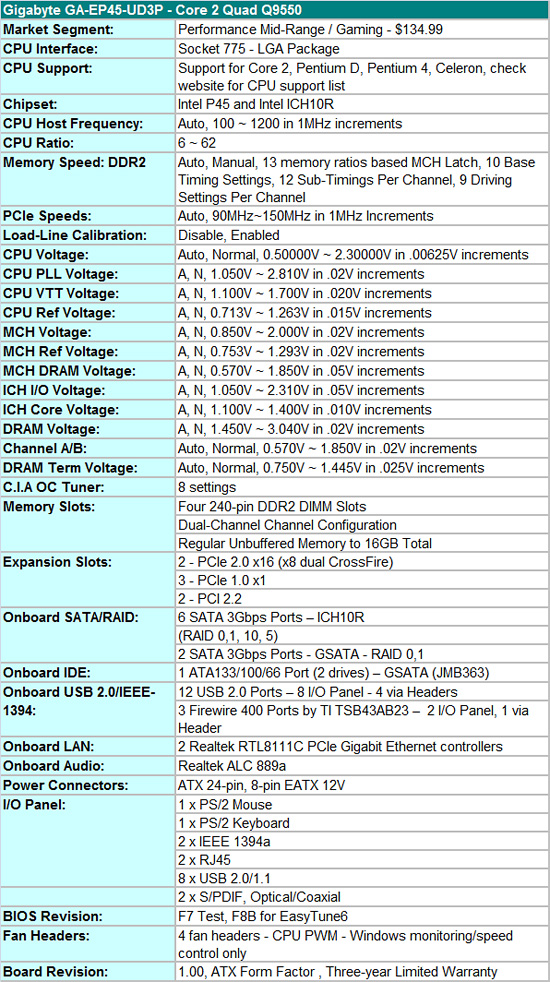
Gigabyte includes the standard array of components like the Realtek ALC889A HD audio codec with Dolby Home Theater support, dual Realtek RTL8111C Gigabit LAN chips with teaming support, T.I. TSB43AB23 IEEE 1394a chipset, GSATA2 (JMB363) chipset, Intel ICH10R, and full support for the Core 2 processor series, Pentium D, Pentium 4, and Celeron processors. Be sure to double check Gigabyte’s CPU support list to ensure full support for your processor.
Gigabyte also includes a rather generous accessories bundle for a motherboard in this price point. You get the standard rear I/O panel cover along with 1 x floppy cable, 1 x IDE cable, 4 x SATA cables, 1 x dual eSATA PCI expansion bracket with an eSATA cable and external molex connection, well-written and informative manual, software CD, and an illustrative installation guide.
BIOS
Gigabyte also includes one of the most extensive BIOS designs in a midrange motherboard that we have seen recently. The BIOS is setup for the serious overclocker and includes all the basic settings: CPU multiplier, PCI-E bus, Northbridge latch (FSB Strap), FSB frequency, memory multipliers, and nearly every voltage setting you will need. Gigabyte finally includes Load Load-Line Calibration (LLC) and ICH Core (Southbridge) voltage settings. LLC will help to eliminate line droop on the VCore line. We still recommend having LLC disabled in most situations, but if you have to reach a certain overclock for benchmarking, then you should probably enable it. Generally, we do not need ICH voltages in our experience but it is nice to have the feature.
Two strengths of the BIOS are the abundant voltage settings and extensive memory timing options. Gigabyte allows you to tweak tRD phase adjustments, DIMM clock skews, and memory driving strengths. For those who do not wish to tinker that much, Gigabyte provides Drive Strength Profiles (667/800/1066/OC-1200/OC-1333), which can take the guess work out of overclocking your memory. We found that these settings will get you about 98% of the way there when trying to get that last few ns in latency removed or ensuring memory stability when overclocking.
One last feature we would like to mention is the updated Q-Flash utility that is accessed via the F8 key. Q-Flash can read files directly from a USB flash drive making BIOS updating a simple and safe procedure. We tried this feature 100 times as part of our testing routine and it never failed.
We did have a couple of slight disappointments with the BIOS. In the voltage setting options, Gigabyte does not provide the base voltages that the board defaults to at startup. Our other complaint has to do with the PC Health section, as there is a lack of voltage and temperature readouts. Other than that, we were very impressed with the BIOS.
Tech
One of the most important features that Gigabyte implemented in the GA-EP45-UD3P motherboard is the Ultra Durable 3 technology. As a follow up to UD2, Gigabyte improved their component selections and electrical layout to optimize the board. Ultra Durable 3 features lower ESR solid capacitors, lower RDS(on) MOSFETs, and ferrite core chokes. Gigabyte now rates the longevity of the solid capacitors at 50,000 hours or approximately 6 years of continuous use.
The second major improvement cited by Gigabyte in their Ultra Durable 3 design is the introduction of a 2-ounce copper PCB for both the Power and Ground layers compared to the typical 1-ounce layers found in most consumer boards. Gigabyte claims this new motherboard design offers substantially lower system temperatures, superior energy efficiency, and improved overclocking. We are working on verifying the temperature and energy efficiency claims; both are certainly improved over the previous design but we need to understand if that comes from the BIOS, new heatsink design, and improved DES or if there really is something to UD3.
We have asked Gigabyte for their internal test results when it comes to board thermals and longevity of the capacitors. We would agree that overclocking is improved compared to the previous generation board. Whether that is BIOS or board design is up for debate, but considering our overclocking experiences, we think it is mostly board design. We will provide a follow-up shortly on DES and UD3; in the meantime, our simple comment is that this board is loaded and well built.
DPC Latency
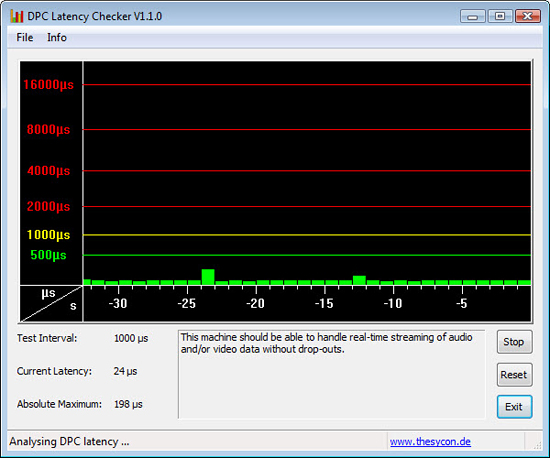
We get a lot of requests for DPC latency results on each board we test. The latency variations between manufacturers utilizing the same chipset varies more than one might imagine. In the past, Gigabyte has had problems in this area. We are happy to report that it appears those problems are thing of the past, at least on this board. Our test used the E8600 at stock settings with 8GB of memory installed with timings set to 5-5-5-15 at DDR2-1066.










73 Comments
View All Comments
Archeon - Tuesday, February 3, 2009 - link
I've used this board in my main rig now for about two months. I found this board has ONE major downside, which is not mentioned in this review I think.The problem is this: there is one electronics component VERY close to one of the holes which is used to hold to cooler onto the board. You can see the component I mean when you look at the second pic on page 4 (board layout) of this review. It's the hole surrounded by all the caps. If you look closely, you'll see that right above this hole, there's some sort of flat, slightly elevated electronics component.
Why is this a problem? Because this hole is preventing me from mounting about any other cooler than the stock Intel cooler! I've tried both a Scythe Infinity (Mugen) and Ninja. I simply cannot install these coolers without pushing off the electronics component, which surely would not be a good idea. Even the stock Intel cooler of my old E6600 CPU doens't fit!! (Luckily the stock cooler of my E8500 does!)
So now I run my rig with the stock Intel cooler, which is a shame since I have such a nice Mugen cooler readily available here, but it just won't fit!!! This is bad board design INHO, nothing less, nothing more.
Apart from this issue, I absolutely love this board: rock solid, and all the features I need (and then some!)
The0ne - Tuesday, February 10, 2009 - link
Looks like an oscillator to me and it does appear to sit too close to the locking hole. However, the photo might be deceiving my eyes. But judging from the pics alone I'm pretty sure my Artic Freezer 7 fan wouldn't fit on there. The clips will hit the component as well. However, my fan does sit fine in my EP45-DS3R but it's a bit different board.7Enigma - Tuesday, February 3, 2009 - link
Hmm, that is odd as the reviews seemed to say that most of the common high-end coolers had no problem. I have the Xigmatech 120mm Rifle cooler and it installed with no clearance issues (pushpin pieces of $hit are another story). Is it that you want to mount the cooler in a specific orientation and it won't work, or that there is no way that any direction would work?Archeon - Wednesday, February 4, 2009 - link
No specific orientation. It didn't work in either way. I even bought [url=http://www.scythe-eu.com/en/products/pc-accessory/...">http://www.scythe-eu.com/en/products/pc-accessory/...]Scythes CPU Cooler stabiliser[/url] in the hope that would work, but again, no go...LoneWolf15 - Tuesday, February 3, 2009 - link
and I have to say, this board is the best I've ever owned. Tons of features and ports, (including two PS/2 ports for you KVM users, yes, I'm talking to you ASUS) a great layout, loads of BIOS options, rock-solid stability --about the only things I could nitpick about are Gigabyte's funky color scheme, and perhaps not having right-angle front-mounted SATA ports. Both very minor details. It's working well with two 4GB DDR2 modules and a Q6600.I'd recommend this board to anybody, it's a quality part. Thanks for the review, AT.
7Enigma - Tuesday, February 3, 2009 - link
I just built a rig using the R (single GPU) mobo and have had some problems upgrading my rig from an old 80gig PATA drive to a new 320gig SATA drive. Here is my problem:-I installed Vista 64bit on the new rig with my old 80gig drive and then decided I wanted to rebuild my old rig (replaced everything but case and HD) using the old drive. I need to clone my 80gig onto my 320gig so I can swap the old drive out. Problem is when I connect the SATA drive using the 90 degree elbow SATA cable that says HD, it is not recognized in windows. I can find it in the device manager, and it says it is working properly, but there is no way to copy/format/etc. to it?
I've tried using both the 6 orange SATA ports, and also the 2 purple ports (I don't know if there is a difference here or not), but no luck. Should I try a no 90degree elbow cable? I'm unfamiliar with SATA tech and so wonder if the 90degree cable designates the SATA drive as master, and I need to have it as a slave? When I go into the bios BOTH drives come up as MASTER, but seem to be on different channels so I didn't think this was an issue.
Sorry to take this off topic but I spent a couple hours this past weekend and got nowhere.
I have another issue that seems to be related to some power saving thing with this board. Before I turned off the power saving features in the bios it would seem to randomly not like to start from a cold boot (I'd have to turn it off and on, or restart if it got to the bios screen). It almost seemed like it was cutting power too quickly on shutdown and startup. Most of the issues seem to have gone away since I turned off the power saving functions, but I still get some squirly things happening when turning on for the first time. I'm currently using optimized defaults in the bios so it's not a wierd overclocking issue.
Thanks for the advice.
7Enigma - Tuesday, February 3, 2009 - link
Wanted to mention this is with the latest chipset drivers and the F7 bios. I LOVE the online bios update. No more floppy flashes for me!Mr Roboto - Sunday, February 15, 2009 - link
Yeah, that's an old Gigabyte feature. When I used it on my old AMD based GA-K8U-939 it worked flawlessly then. People rip on Gigabyte's BIOS support and complain about bad flashes but I've NEVER had any of those problems with them.However on less popular boards BIOS support is slow.
Glenn - Tuesday, February 3, 2009 - link
I suggest you review the owners manual and make sure which SATA controller you are connected to and ensure that it is properly set in the bios for your configuration. I suspect you have whichever controller you are connected to, to AHCI or Raid and it isn't recognized. I know it's confusing until you get used to it, but SATA doesn't use the old master slave ...!7Enigma - Tuesday, February 3, 2009 - link
Wanted to also add I tried both the G-SATA (purple connectors) and the standard orange Intel ones with no effect. It wasn't until I quit and removed the SATA drive that I thought to try the non 90 degree elbow one that says HDD on the cable. Can you comment on whether there are specific SATA cables that denote HD's or whether they just had the 90 degree bend to facilitate placement in the case without stressing the connectors (I have read many complaints on breaking off).